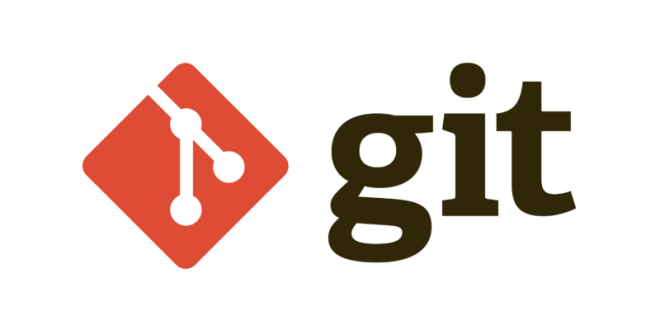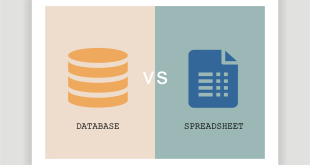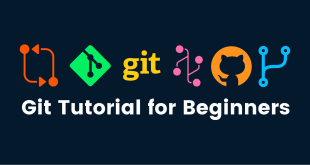Introduction: Welcome to the world of Git! This guide will take you through the process of setting up Git on both Windows and Mac operating systems. With step-by-step instructions and clear pictorial content of the GitHub interface, even beginners will find it easy to get started.
Table of Contents:
- Installing Git
- Windows Installation with Pictures
- Mac Installation with Pictures
- Configuring Git
- Setting Your Name and Email
- Configuring Line Endings
- Creating Your First Repository
- Initializing a Repository
- Making Your First Commit
- Connecting to Remote Repositories
- Cloning a Repository
- Pushing Changes
- Pulling Changes
- Branching and Merging
- Creating and Switching Branches
- Merging Branches
- Resolving Conflicts
- Handling Merge Conflicts
- Git Tips and Best Practices
- Ignoring Files with .gitignore
- Writing Meaningful Commit Messages
- Choosing between Git GUI and Command Line
1. Installing Git
Windows Installation with Pictures:
- Visit https://git-scm.com/ and download the Windows installer.
- Run the installer.
- Click “Next” on the welcome screen.
- Choose the installation path or stick with the default. Click “Next.”
- Select components to install. Keep the defaults and click “Next.”
- Choose the default text editor (Vim is selected by default). Click “Next.”
- Choose “Use Git from the Windows Command Prompt.” Click “Next.”
- Choose HTTPS transport backend (default). Click “Next.”
- Configure line ending conversions. Choose the default. Click “Next.”
- Choose the terminal emulator to use with Git Bash. Click “Next.”
- Choose a default behavior for pull. Click “Next.”
- Choose your desired settings for extra options. Click “Next.”
- Click “Install” to start the installation.
- Click “Finish” when the installation is complete.
Mac Installation with Pictures:
- Open a terminal.
- Check if Git is installed:
git --version - If not installed, you’ll be prompted to install Xcode Command Line Tools. Agree and install.
- Verify Git installation:
git --version
2. Configuring Git
Setting Your Name and Email:
- Open a terminal.
- Enter:
git config --global user.name "Your Name" - Enter:
git config --global user.email youremail@example.com
Configuring Line Endings:
- Open a terminal.
- Enter:
git config --global core.autocrlf true
3. Creating Your First Repository
Initializing a Repository:
- Open a terminal.
- Navigate to your desired directory:
cd path/to/your/directory - Enter:
git init
Making Your First Commit:
- Create or modify a file in the repository directory.
- Open a terminal.
- Navigate to the repository directory.
- Enter:
git add . - Enter:
git commit -m "Initial commit"
4. Connecting to Remote Repositories
Cloning a Repository:
- Go to the GitHub repository’s page.
- Click “Code” and copy the repository URL.
- Open a terminal.
- Navigate to your desired directory:
cd path/to/your/directory - Enter:
git clone <repository-url>
Pushing Changes:
- After committing changes, open a terminal.
- Enter:
git push origin <branch-name>
Pulling Changes:
- Open a terminal.
- Enter:
git pull origin <branch-name>
5. Branching and Merging
Creating and Switching Branches:
- Create a new branch:
git checkout -b <new-branch-name> - Switch to an existing branch:
git checkout <branch-name>
Merging Branches:
- Ensure you’re on the target branch:
git checkout <target-branch> - Merge another branch:
git merge <source-branch>
6. Resolving Conflicts
Handling Merge Conflicts:
- During a merge, conflicts might arise.
- Open the conflicted file.
- Resolve conflicts manually.
- Stage changes with
git add. - Complete the merge with
git commit.
7. Git Tips and Best Practices
Ignoring Files with .gitignore:
Create a .gitignore file to exclude specific files and directories.
Writing Meaningful Commit Messages:
Provide clear and concise commit messages that describe changes.
Choosing between Git GUI and Command Line:
Select the interface that suits your preferences and needs.
By following this detailed guide, complete with visual aids, you’re well on your way to becoming a proficient Git user. Remember, practice is key, so don’t hesitate to experiment and explore. Git will become an invaluable tool in your software development journey. Happy coding!
 The Story Your path to the story
The Story Your path to the story